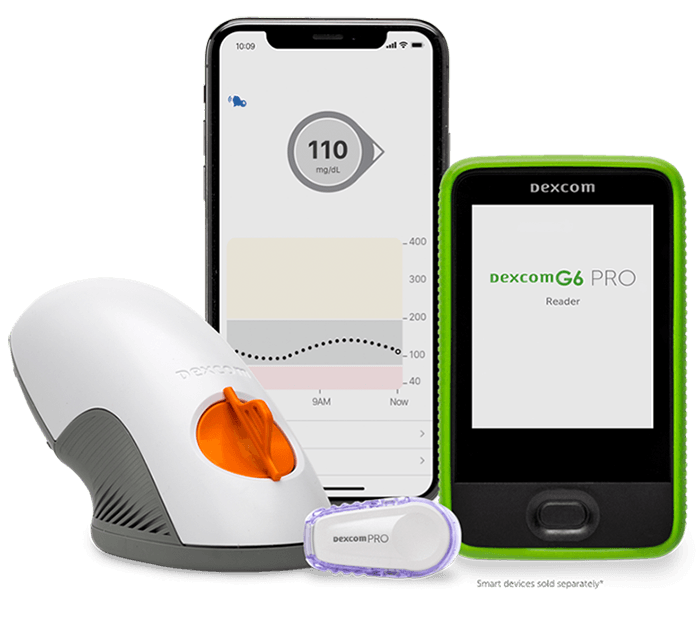
frequently asked questions
Find detailed answers to common questions about the Dexcom G6 Pro CGM System.
We currently offer User Guides and Blinded/Unblinded CGM Patient Guides in Spanish. There are more Spanish language resources available at www.dexcom.com/es-us
The Dexcom G6 app supports English and Spanish in v1.10.0 and above. To use it in Spanish, go to your smartphone settings and change your language setting to any of the Spanish dialect options. The app will automatically switch to displaying in Spanish.
A variety of iOS and Android smart devices are compatible with Dexcom G6 Pro.*
*Patient must have a compatible smart phone for an unblinded mode session. To view a list of compatible devices, visit dexcom.com/compatibility
No, Dexcom G6 Pro does not work with the Dexcom Follow app.
Dexcom G6 Pro is indicated for patients ages 2 years and older.
The Dexcom G6 app will automatically configure which features are available for a user, depending on whether the transmitter is part of the Dexcom G6 CGM System or Dexcom G6 Pro CGM System. As many patients on Dexcom G6 Pro are new to CGM, the app will configure to offer basic features, such as glucose data, event entry, high and low alerts, and the Urgent Low alarm. Advanced features, such as Share/Follow, fast rise/fall rate alerts, and alert schedules are not supported in Dexcom G6 Pro.
| Feature | Dexcom G6 Pro | Dexcom G6 |
|---|---|---|
| System | ||
| Indication | 2 years or older | 2 years or older |
| Duration of wear | Up to 10 days | Up to 10 days |
| Calibration | Not required | Not required |
| Mode | Unblinded or Blinded | Unblinded |
| Dosing | Non-adjunctive | Non-adjunctive |
| Retrospective | ||
| Software | Dexcom Clarity | Dexcom Clarity |
| Display (Unblinded mode) | ||
| Device | Smartphone* | Smartphone* |
| Dexcom G6 App | Basic features | Advanced features |
| Transmitter | ||
| Use | Disposable | Reusable (up to 3 months) |
| Start | Auto-start | Manual start |
| Sensor | ||
| Acetaminophen Blocking | Yes† | Yes† |
| Applicator | ||
| Insertion | Auto | Auto |
*Patient must have a compatible smart phone for an unblinded mode session. To view a list of compatible devices, visit dexcom.com/compatibility.
†Dexcom G6 and G6 Pro (when used in unblinded mode) readings can be used to make diabetes treatment decisions when taking up to a maximum acetaminophen dose of 1,000 mg every 6 hours. Taking a higher dose may affect Dexcom G6 readings.
The Dexcom G6 Pro Continuous Glucose Monitoring (CGM) System is a real-time continuous glucose monitoring device indicated for the management of diabetes in persons age 2 years and older in a home environment while under the supervision of a healthcare provider. The Dexcom G6 Pro CGM System is intended to replace fingerstick blood glucose testing for diabetes treatment decisions.* Interpretation of the real-time Dexcom G6 Pro CGM System results should be based on the glucose trends and several sequential readings over time.* The Dexcom G6 Pro CGM System may also be used as a retrospective glucose recording device indicated for assessing glycemic variability in persons ages 2 years and older in a home environment, while under the supervision of a healthcare provider. Retrospective interpretation of data recorded by the Dexcom G6 Pro CGM System should be conducted solely by a healthcare provider. The Dexcom G6 Pro CGM System aids in detecting glucose excursions facilitating care plan adjustments. The Dexcom G6 Pro CGM System is also intended to interface with digitally connected devices. The Dexcom G6 Pro CGM System can be used alone or in conjunction with these digitally connected medical devices for managing diabetes* or assessing glycemic variability.
*when used in unblinded mode
You will be able to see all regular Dexcom Clarity reports, as well as a new report called “Pro” that is exclusively available after uploading data from a Dexcom G6 Pro reader to Dexcom Clarity.
To obtain patient reports, Dexcom G6 Pro session data from the reader must be uploaded to a patient’s file in Dexcom Clarity. You must have a Dexcom Clarity clinic account to add a patient and upload the data from the reader. For assistance in creating a Dexcom Clarity clinic account, please visit https://provider.dexcom.com/education-research/cgm-education-use/videos/dexcom-clarity-clinic-setup
No, Dexcom G6 Pro does not work with Dexcom Studio.
Yes, Dexcom G6 Pro works with Dexcom Clarity.
The reader is required to extract data from Dexcom G6 Pro only in blinded mode.
In unblinded mode, if the patient successfully sets up the Dexcom G6 app on his or her compatible smartphone* during the Dexcom G6 Pro session, the HCP can access the patient’s data by initiating the share code through Dexcom Clarity. Refer to the Dexcom Clarity User Guide for Clinics under the “Patient Data Sharing” section.
*Patient must have a compatible smart phone for an unblinded mode session. To view a list of compatible devices, visit dexcom.com/compatibility
The Dexcom G6 Pro reader* is used by the HCP 1) to verify the start of a Dexcom G6 Pro session and confirm that the transmitter is working properly before the patient leaves the clinic, and 2) to extract data* from the transmitter during or at the end of the Dexcom G6 Pro session. The reader is used to upload patient data to Dexcom Clarity for use in more comprehensive reports.
*The Dexcom G6 Pro reader will not display CGM values and is for office use only.
Each Dexcom G6 Pro sensor can be worn for up to 10 days.
The Dexcom G6 Pro transmitter records data up to 10 days. At the end of the session, the HCP has up to 30 days from the CGM insertion date to extract data from the transmitter, using the reader. The Dexcom G6 Pro transmitter is disposable and cannot be reused.
Each Dexcom G6 Pro sensor box includes the following:
- One time use applicator/sensor
- Disposable, one-time use transmitter
If you prescribe your patient Dexcom G6 Pro for unblinded use, the patient will need to download the Dexcom G6 app (version 1.6.1 or later) for home use with their compatible smart device.*
The Dexcom G6 Pro reader box includes the following:
- Reader†
- Case
- Charger
*Patient must have a compatible smart phone for an unblinded mode session. To view a list of compatible devices, visit dexcom.com/compatibility
†The Dexcom G6 Pro reader will not display CGM values and is for office use only.
Blinded mode allows you to capture your patients’ normal behavior without the influence of real-time CGM. Some of your patients also may not have a compatible smartphone, so they can’t use the Dexcom G6 app. Other patients may not be as interested in following their glucose patterns on a daily basis. Blinded mode allows a greater range of patients to experience Dexcom G6 Pro, even if they are not as actively involved during a session. In blinded mode, you may also use Dexcom G6 Pro to assess glycemic variability for patients with or without diabetes. In comparison, unblinded mode may only be used for patients with diabetes.
When used in blinded mode, Dexcom G6 Pro sends a patient’s glucose readings to the clinic-owned Dexcom G6 Pro reader, instead of a patient’s compatible smartphone. After the sensor session is over, you can share the patient’s results with them using the Dexcom Clarity reports.
Some of your patients with diabetes may be interested in learning more about their daily glucose readings and trends. They may want to try Dexcom before investing in a personal CGM to see how the alarm and alerts work, or get a feel for the system as a whole. As long as your patient with diabetes has a compatible smartphone,* they can use the Dexcom G6 app and experience Dexcom G6 Pro in unblinded mode.
*Patient must have a compatible smart phone for an unblinded mode session. To view a list of compatible devices, visit dexcom.com/compatibility
In unblinded mode,* your patients have access to the following benefits of the Dexcom G6 app.
- Real-time glucose readings
- Real-time glucose alarm and alerts for hyper- and hypoglycemia
- System notifications
- Viewable data on compatible* smart devices
In blinded mode, your patients won’t use the app or any type of display device. They won’t have access to their glucose readings or get any alarm or alerts.
*Patient must have a compatible smart phone for an unblinded mode session. To view a list of compatible devices, visit dexcom.com/compatibility
Yes, healthcare providers can get reimbursed for CGM setup, training, interpretation, and reporting under CPT 95250 and 95251. Visit provider.dexcom.com/coding for details.
The Dexcom G6 Pro Continuous Glucose Monitoring (CGM) System is the latest professional CGM system created by Dexcom for healthcare providers (HCPs). Dexcom G6 Pro is factory-calibrated—zero fingersticks are required.* Dexcom G6 Pro features a one-touch auto-applicator and a single-use, disposable transmitter that auto-starts. The Dexcom G6 Pro CGM System is comprised of a sensor, transmitter, and (if used in unblinded mode) a patient’s compatible smart device.† In unblinded mode, Dexcom G6 Pro sends glucose readings to a patient’s compatible smart device every five minutes. Dexcom G6 Pro is indicated for patients ages 2 years and older.
*If your glucose alerts and readings from Dexcom G6 Pro do not match symptoms or expectations (when used in unblinded mode), use a blood glucose meter to make diabetes treatment decisions.
†Patient must have a compatible smart phone for an unblinded mode session. To view a list of compatible devices, visit dexcom.com/compatibility
The Dexcom G6 Pro Continuous Glucose Monitoring (CGM) System is the latest professional CGM system created by Dexcom for healthcare providers (HCPs). Dexcom G6 Pro is factory-calibrated—zero fingersticks are required.* Dexcom G6 Pro features a one-touch auto-applicator and a single-use, disposable transmitter that auto-starts. The Dexcom G6 Pro CGM System is comprised of a sensor, transmitter, and (if used in unblinded mode) a patient’s compatible smart device.† In unblinded mode, Dexcom G6 Pro sends glucose readings to a patient’s compatible smart device every five minutes. Dexcom G6 Pro is indicated for patients ages 2 years and older.
*If your glucose alerts and readings from Dexcom G6 Pro do not match symptoms or expectations (when used in unblinded mode), use a blood glucose meter to make diabetes treatment decisions.
†Patient must have a compatible smart phone for an unblinded mode session. To view a list of compatible devices, visit dexcom.com/compatibility
discover the differences
See how Dexcom G6 Pro compares to the personal Dexcom G6 CGM System.
*To view a list of compatible devices, visit dexcom.com/compatibility.
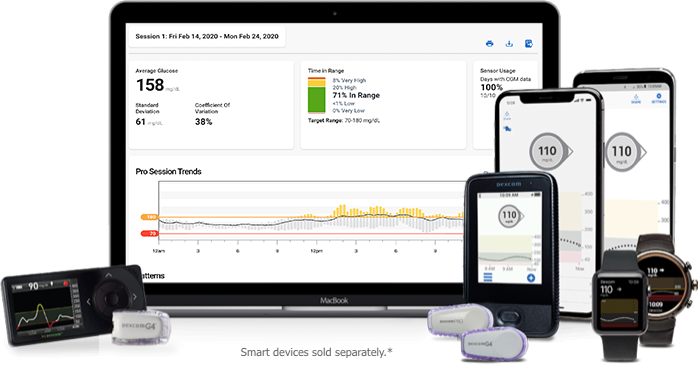
ready to go Pro?
See how Dexcom G6 Pro can support you, your patients, and your team.
